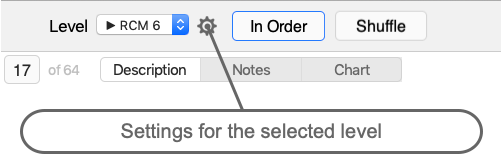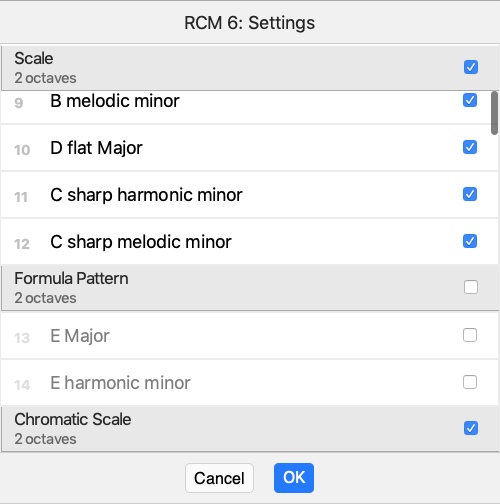1 Features
-
All Technical Tests (scales, arpeggios, chords and so on) for ABRSM piano grades 1 to 4 and RCM levels 5 to 9.
-
High quality sheet music with fingering. Scales have fingering charts. Both may be expanded full screen and printed.
-
Tests may be presented in order or randomly. You can also pick one from the list for the selected level.
-
Tests that are not relevant at the moment may be hidden.
-
There is a metronome. It is set to the tempo required for the selected test, and may be adjusted.
-
The student can mark her performance. The average mark is calculated.
2 Story
My son was preparing for his piano exam. While he played the music well, his scales, arpeggios and chords were not so good.
I’ve made a simple app that asked him to play a test (a scale or arpeggio or chords) in random order until he played all of them. With this app nothing was skipped and playing a random test became a routine.
My son got the maximum mark for Technical Tests. No doubt the app helped.
Inspired by that little app I’ve made ScalesStar – a full-featured app that has everything you may need for practicing scales.
3 Starting

When you start the app, the screen is empty except for the top part.
First of all select your ABRSM grade or RCM level from the drop-down list.
ABRSM and RCM are two major systems of grading, exams and levels in the music world.
If you want to hide some tests from the selected level, tap the gear button.
To start practicing click In Order or Shuffle.
4 Current Test
The current test info is split between three tabs:
-
Description
-
Notes – sheet music with fingering
-
Chart – fingering chart

4.1 Description
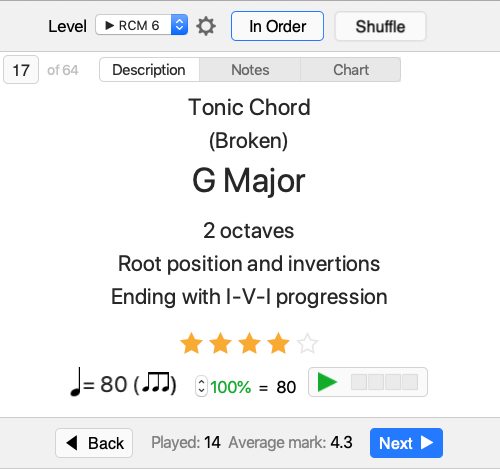
The test number is shown to the left of the tabs. It is 17 on the screenshot. When the tests are displayed in order, this number is on a button. It opens the list of tests for the selected level. You can use the list to jump to any test of the selected level. This list does not show hidden test. Use the gear button to hide or reveal tests.
Regardless of what tab is selected, the bottom part has stars, the metronome, Back and Next buttons.
As you finish practicing the scale, use stars to give yourself a mark. No stars is considered as “not played”. A text between Back and Next buttons shows the number of tests that were played and the average mark.
The area below the stars deals with the tempo. It shows the tempo required for the exam and has a metronome.
Start and stop the metronome by tapping the button with the green triangle. The metronome tempo may be adjusted from 50 to 120 percent of the required one.
4.2 Keyboard Shortcuts
|
← |
Previous test |
|
→ |
Next test |
|
Space |
Start/Stop the metronome |
|
↑ |
Increase the metronome tempo |
|
↓ |
Decrease the metronome tempo |
|
0, |
Set the mark |
4.3 Notes
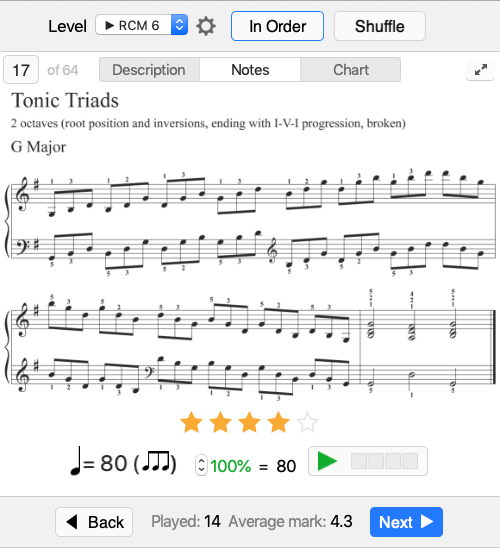
All tests come with high quality printable sheet music with fingering.
Click  to open notes in Preview for viewing full-screen or printing.
to open notes in Preview for viewing full-screen or printing.
4.4 Chart
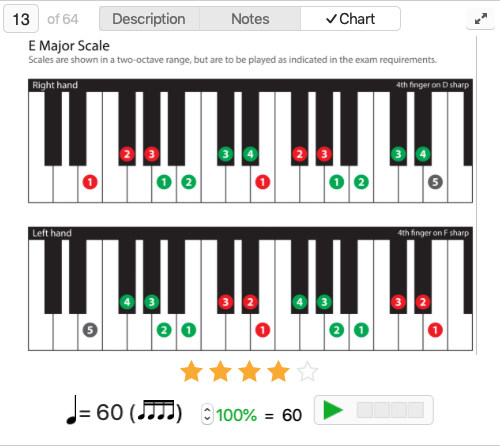
Scales come with fingering charts. Some teachers recommend using fingering charts instead of sheet music for memorizing scales.
Click  to open the chart in Preview for viewing full-screen or printing.
to open the chart in Preview for viewing full-screen or printing.
Scales on fingering charts are shown in a two-octave range, but are to be played as indicated in the exam requirements. Notes (Notes tab) show the actual range. You can also see the required range in Description.
5 List
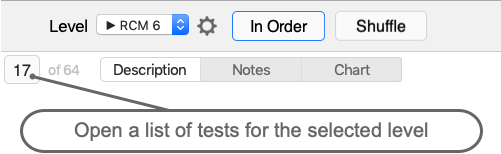
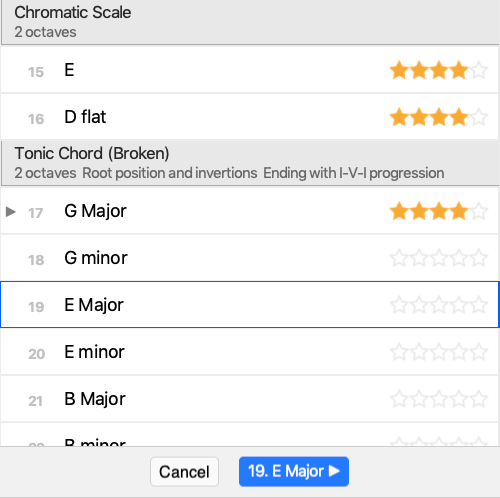
6 Settings