GymGoal
Workout Routines
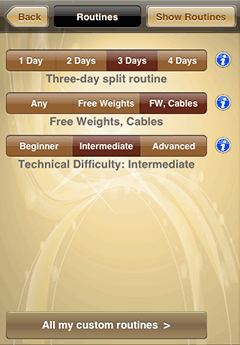
Home > Workouts : Routines
Use this page to find a built-in workout routine, or to enter your own one.
Select the split, equipment, and difficulty, and tap the Show Routines button.
If you want to enter your own routine, you start with "searching" for your routine: select the split, equipment, and difficulty, and tap the Show Routines button. After that you may open any existing matching routine, copy, rename, and adjust it.
When you have already created several custom routines, the All my custom routines button opens them all in one list.
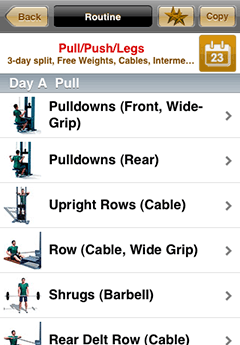
Routine details
You open this page in order:
- to learn a routine
- to copy and customize it
- to log an unscheduled workout
- to schedule your workouts
Tap the top  button to add
this routine to your favourites.
button to add
this routine to your favourites.
Tap the top Copy button to create a customizable copy of this routine.
Tap the  to schedule this
routine. You can log your workouts without any scheduling, but
scheduling has an additional benefit: it reduces the number of
steps that you do to start logging your workout.
to schedule this
routine. You can log your workouts without any scheduling, but
scheduling has an additional benefit: it reduces the number of
steps that you do to start logging your workout.
Tap an exercise to learn how to perform it, to log your performance, or to see your progress with this exercise.
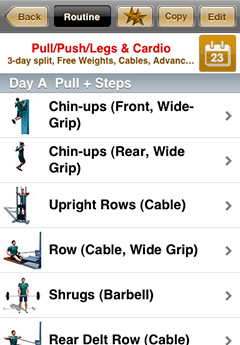
Custom routine details
A custom routine has an additional top Edit button. Tap this button to adjust the routine.
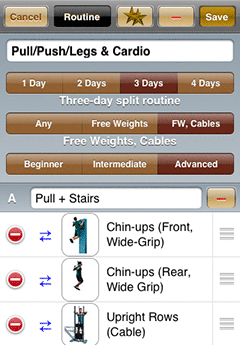
Edit a custom routine
Use the top – button to delete the routine.
You can edit the routine's name and names of individual days of a split routine.
Tap the  button to remove the
exercise from the routine. Tap the
button to remove the
exercise from the routine. Tap the
 button to replace the
exercise.
button to replace the
exercise.
The last exercise of every day is followed by the
 button. Tap it to add an exercise.
button. Tap it to add an exercise.
Use the boxes to the right of the exercise names to drag the exercises up and down.
Alternative way to add exercises to custom routines
Save the routine and return to the home page. Find the exercise in
any possible way (body map, name search, favorites, other
routines). Open the exercise description, and tap the top
 button. Switch from
Favourites to Workout Routines and add the exercise
to your routine.
button. Switch from
Favourites to Workout Routines and add the exercise
to your routine.
You can use this method to add a set of exercises to your routine.
For example you want to copy one day from routine A to routine B. Routine B should already exist. Open routine A and then open the first exercise that you want to copy. Tap the top star button and add this exercise to routine B as described above. When you tap the Save button, you return to the exercise details page. Tap the right arrow to open the next exercise in routine A. Tap the star button to add it to routine B - and so on.
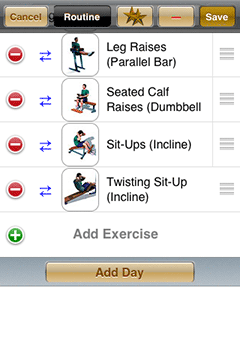
Additional days
Every routine has the split attribute. It is the number of separate days in the routine that together train the whole body. For example, 3-day split means that the full-body workout was split into 3 days.
The split term usually is not applied to cardio exercises. If you want to follow a 3-day split routine and also do cardio on separate days, your routine is still a "3-day split" routine.
Use the Add Day button at the bottom of the table to add a day to the routine.
Use the – button in the day's header to delete the day from the routine.